Images
AtlasCloud provides the image template function, which encapsulates the parameters related to images (such as environment variables, startup commands, access ports, etc.), facilitating users to quickly start DevPods. Meanwhile, it also offers some commonly used official preset images for users to quickly utilize.
Create your own image template
Configure the image repository
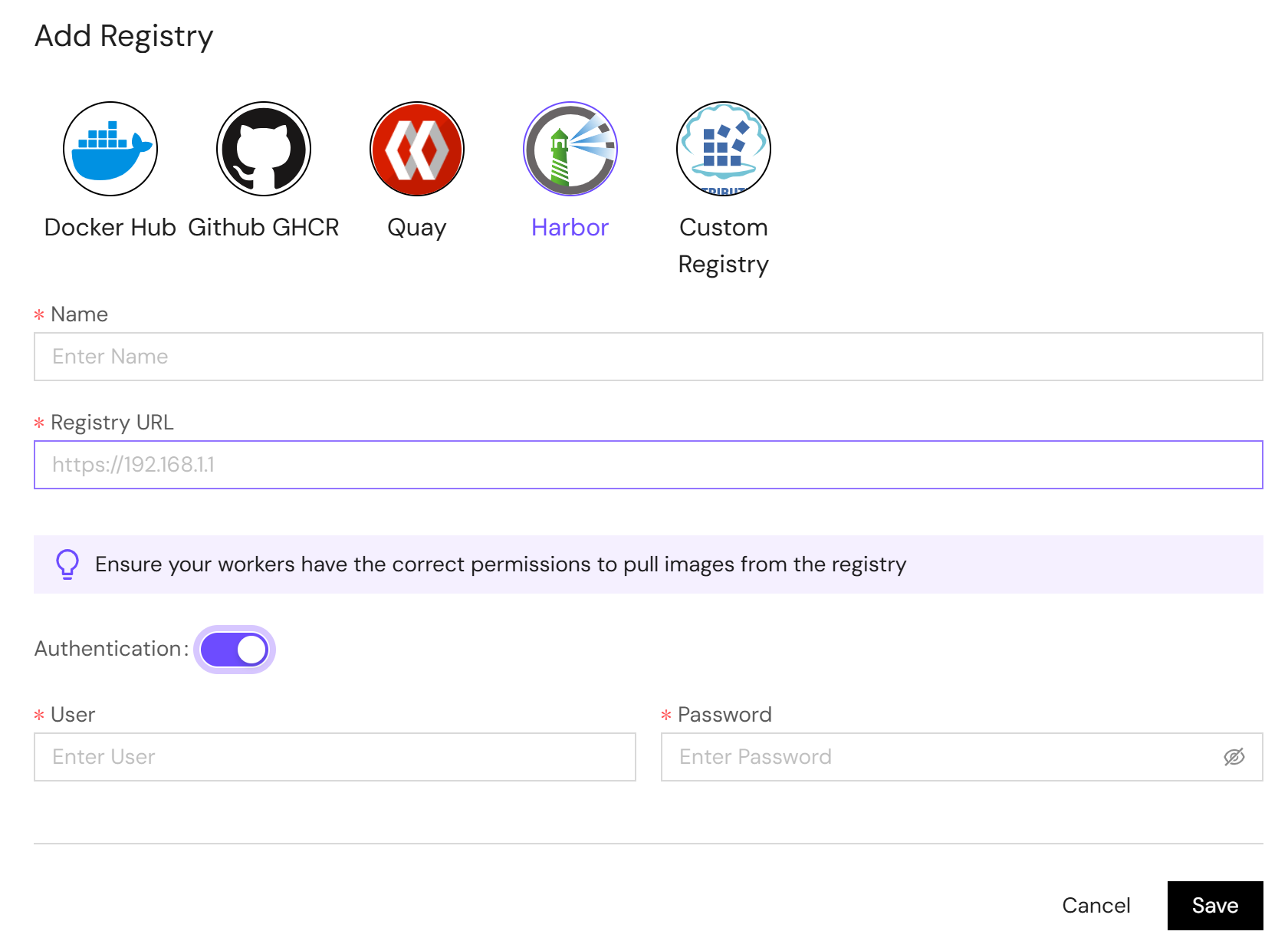
-
Click Add Registry to jump to the page for configuring the custom image repository.
-
Select different repository types according to your own repository type. Currently, AtlasCloud supports these image repository types including DockerHub, GitHub GHCR, Quay, Harbor and Docker Registry.
-
Fill in the repository name and the repository address (AtlasCloud only supports secure repository addresses).
-
Enable the Authentication (optional) and fill in the account and password for accessing the repository. When your image is a private image, this option must be enabled.
-
Click Confirm to create the repository.
Add a custom image and configure the template
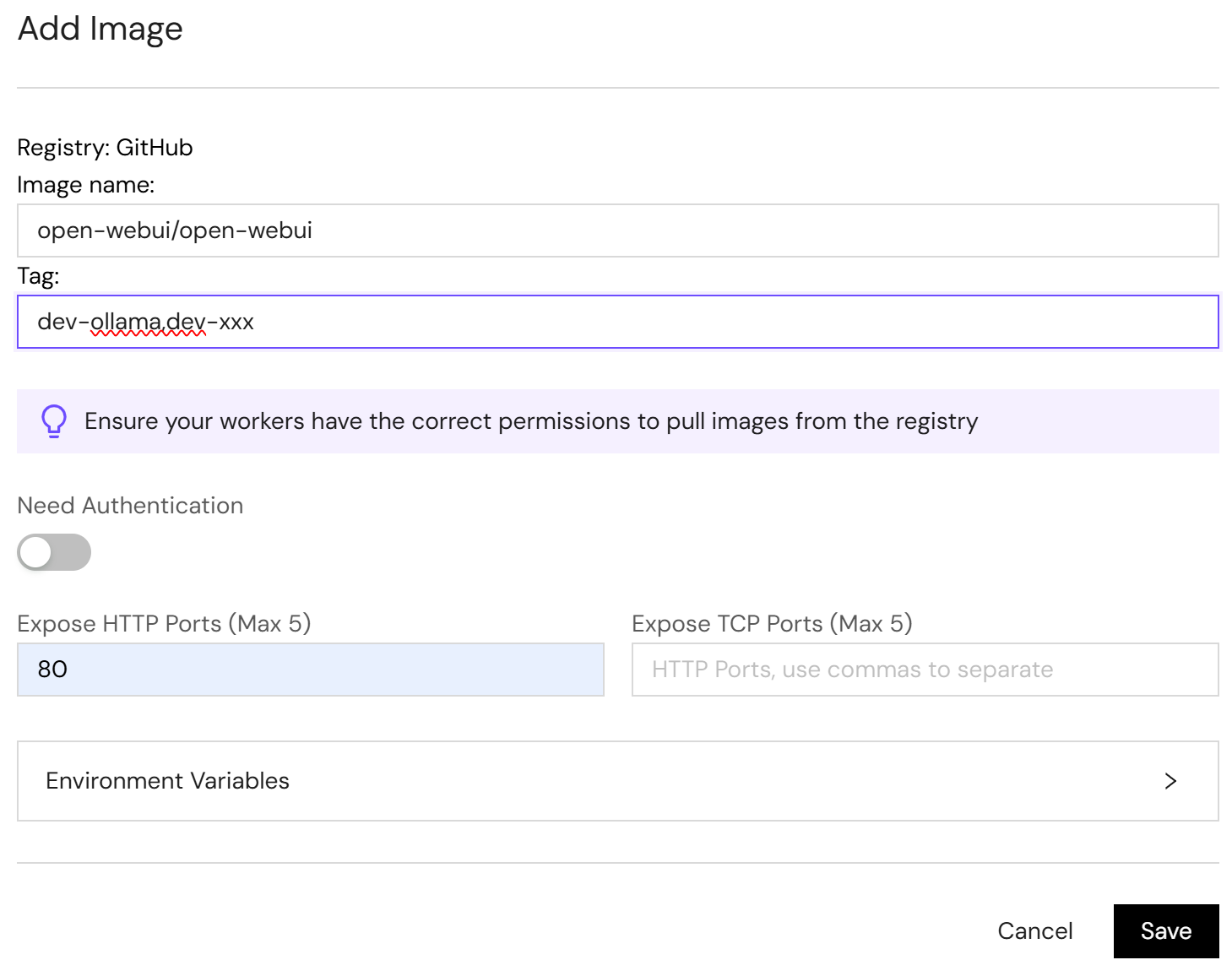
-
Click and select the specified image repository.
-
Click the Add Image button, and the input box for adding an image will pop up.
-
Enter the image name and image tag (for the image repository of DockerHub type, it supports searching for images).
-
If your image is a private image, please turn on the "Need Authentication" button. Note: It requires that your image repository has password authentication enabled.
-
Fill in the access port and environment variables according to your needs (optional).
-
Click Confirm to create the image template.
Modify the repository or image
Click on the image repository or image that needs to be modified, and make corresponding modifications according to your requirements.